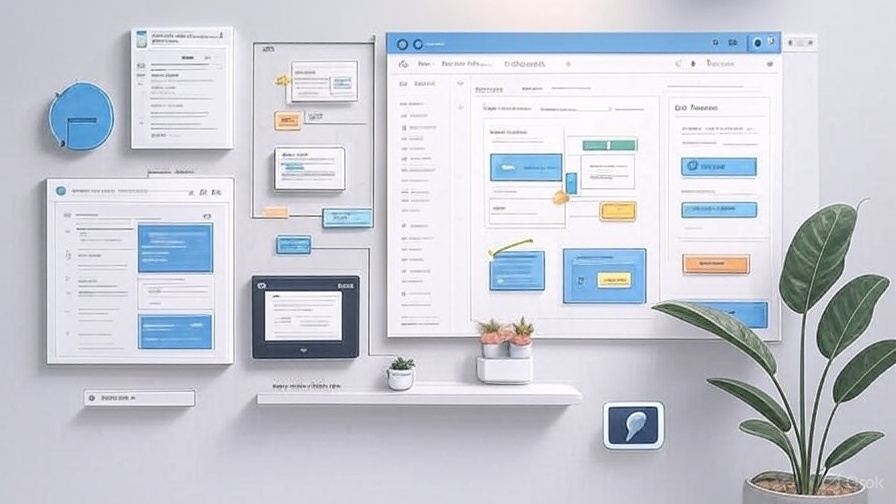Уютный блог на Hugo + GitHub Page
Рассмотрим, как поднять, захостить и настроить деплой блога на Hugo, не потратив ни копейки (или почти).

Не путайте Hygge и Hugo
Hygge — датское слово, обозначающее уют и тепло. Hugo — генератор статических страниц, который обеспечивает комфорт в работе.
Hugo — наш уютный друг
Hugo генерирует статические HTML-файлы. Мы размещаем текст в формате Markdown и изображения в нужных папках, а Hugo собирает из них готовые страницы.
Установка и первый старт
Установите
gitиHugo. Для Fedora 36: sudo dnf update sudo dnf install git hugo Для других ОС смотрите документацию Hugo.Инициализируйте новый блог для хостинга на GitHub Pages (нужен аккаунт и репозиторий
<username>.github.io):
hugo new site <username>.github.io
cd <username>.github.io
- Создайте
.gitignore, чтобы исключить папку/public:
echo "/public" > .gitignore
- Инициализируйте Git-репозиторий:
git init
git branch -M main
git remote add origin git@github.com:<username>/<username>.github.io.git
Базовый проект готов, но он пока без темы.
Настройка темы
- Выберите тему, например, PaperMod. Установите её:
git submodule add --depth=1 https://github.com/adityatelange/hugo-PaperMod.git themes/PaperMod
git submodule update --init --recursive
- Настройте тему, создав файл
config.yml:
rm config.toml
vim config.yml
- Добавьте настройки (пример для PaperMod):
baseURL: "https://username.github.io/"
title: My new site
paginate: 10
theme: PaperMod
enableRobotsTXT: true
buildDrafts: false
buildFuture: false
buildExpired: false
minify:
disableXML: true
minifyOutput: true
params:
env: production
title: ExampleSite
description: "This is long-long description..."
keywords: [Blog, Portfolio, PaperMod]
author: My name there
DateFormat: "January 2, 2006"
defaultTheme: auto
disableThemeToggle: false
ShowReadingTime: true
ShowPostNavLinks: true
ShowCodeCopyButtons: true
ShowWordCount: true
ShowRssButtonInSectionTermList: true
UseHugoToc: true
disableSpecial1stPost: false
disableScrollToTop: false
hidemeta: false
hideSummary: true
showtoc: false
tocopen: false
assets:
favicon: "<link / abs url>"
favicon16x16: "<link / abs url>"
favicon32x32: "<link / abs url>"
apple_touch_icon: "<link / abs url>"
safari_pinned_tab: "<link / abs url>"
label:
text: "Home"
icon: /apple-touch-icon.png
iconHeight: 35
profileMode:
enabled: false
title: ExampleSite
subtitle: "This is subtitle"
imageUrl: "<img location>"
imageWidth: 120
imageHeight: 120
imageTitle: my image
buttons:
- name: Posts
url: posts
- name: Tags
url: tags
homeInfoParams:
Title: "Hi there \U0001F44B"
Content: Welcome to my blog
socialIcons:
- name: twitter
url: "https://twitter.com/"
- name: stackoverflow
url: "https://stackoverflow.com"
- name: github
url: "https://github.com/"
cover:
hidden: true
hiddenInList: true
hiddenInSingle: true
fuseOpts:
isCaseSensitive: false
shouldSort: true
location: 0
distance: 1000
threshold: 0.4
minMatchCharLength: 0
keys: ["title", "permalink", "summary", "content"]
menu:
main:
- identifier: categories
name: categories
url: /categories/
weight: 10
- identifier: tags
name: tags
url: /tags/
weight: 20
- identifier: example
name: example.org
url: https://example.org
weight: 30
pygmentsUseClasses: true
markup:
highlight:
noClasses: false
- Проверьте результат:
hugo server
Блог доступен по адресу
localhost:1313.
Создание первой записи
- Создайте папку для поста:
mkdir -p content/posts/first-post
vim content/posts/first-post/index.md
- Добавьте шаблон поста:
---
title: "My 1st post"
date: 2022-12-08T11:30:03+00:00
tags: ["first"]
author: "Me"
showToc: true
TocOpen: false
draft: false
hidemeta: false
comments: false
description: "Desc Text."
canonicalURL: "https://canonical.url/to/page"
disableHLJS: true
disableShare: false
hideSummary: false
searchHidden: true
ShowReadingTime: true
ShowBreadCrumbs: true
ShowPostNavLinks: true
ShowWordCount: true
ShowRssButtonInSectionTermList: true
UseHugoToc: true
cover:
image: "<image path/url>"
alt: "<alt text>"
caption: "<text>"
relative: false
hidden: true
editPost:
URL: "https://github.com/<path_to_repo>/content"
Text: "Suggest Changes"
appendFilePath: true
---
- Проверьте блог:
hugo server
Деплой на GitHub Pages
Настройте Git: git config –global user.name “
” git config –global user.email “ ” Сгенерируйте SSH-ключи:
ssh-keygen -t rsa -b 4096 -C "$(git config user.email)" -f deployment -N ""
Добавьте публичный ключ в GitHub:
- В репозитории:
Settings → Deploy Keys → Add Deploy Key. - Скопируйте ключ:
cat deployment.pub. - Включите
Allow write access.
- В репозитории:
Добавьте приватный ключ в секреты:
Settings → Secrets → Actions → New Repository Secret.- Имя:
ACTIONS_DEPLOY_KEY. - Скопируйте:
cat deployment.
Настройте права Actions:
Actions → General → Workflow permissions → Read and write permissions.
Создайте GitHub Action:
mkdir -p .github/workflows
vim .github/workflows/gh-pages.yml
Вставьте: name: GitHub Pages on: push: branches: - main jobs: build-deploy: runs-on: ubuntu-latest concurrency: group: ${{ github.workflow }}-${{ github.ref }} steps: - name: Checkout uses: actions/checkout@v3 with: submodules: true fetch-depth: 0 - name: Setup Hugo uses: peaceiris/actions-hugo@v2 with: hugo-version: “latest” extended: true - name: Build run: hugo –minify - name: Deploy uses: peaceiris/actions-gh-pages@v3 if: ${{ github.ref == ‘refs/heads/main’ }} with: github_token: ${{ secrets.GITHUB_TOKEN }} publish_branch: gh-pages publish_dir: ./public
- Запушьте изменения:
git add . && git commit -m "Init" && git push -u origin main
Настройте Pages:
Settings → Pages → Build and deployment.- Выберите
Deploy from a branch, веткаgh-pages.
Проверьте блог по адресу
<username>.github.io.
Использование своего домена
Купите домен (например, на
beget.com).Настройте DNS:
- Добавьте A и AAAA записи (IP-адреса из GitHub Pages).
- Удалите дефолтные записи.
- Для
wwwдобавьте CNAME на<yourdomen.com>.
Создайте файл
static/CNAME:
echo "<yourdomen.com>" > static/CNAME
Настройте домен в GitHub:
Settings → Pages → Custom domain.- Впишите
<yourdomen.com>.
Если TLS-сертификат не подхватился:
- В DNS: для
www.<yourdomen.com>укажите CNAME на<username>.github.io. - Удалите кастомный домен в GitHub, подождите 5 минут, добавьте заново
<yourdomen.com>.
- В DNS: для
Кастомные Shortcode
Для вставки Bandcamp-плеера создайте шорткод:
- Создайте файл:
mkdir -p layouts/shortcodes
vim layouts/shortcodes/bandcamp.html
- Добавьте код:
{{- $id := .Get "id" -}}
{{- with .Get "type" -}}
{{- if eq . "track" -}}
<div style="margin: 0px 10px 10px 10px;">
<iframe
style="border: 0; width: 350px; height: 350px;"
src="https://bandcamp.com/EmbeddedPlayer/track={{ $id }}/size=large/bgcol=333333/linkcol=9a64ff/minimal=true/transparent=true/"
>
</iframe>
</div>
{{- else if eq . "album" -}}
<div style="margin: 0px 10px 10px 10px;">
<iframe
style="border: 0; width: 350px; height: 350px;"
src="https://bandcamp.com/EmbeddedPlayer/album={{ $id }}/size=large/bgcol=333333/linkcol=9a64ff/minimal=true/transparent=true/"
>
</iframe>
</div>
{{- end -}}
{{- end -}}
- Используйте в Markdown:
{{< bandcamp id="3756810824" type="track" >}}
Кастомные страницы
Для страницы с музыкой:
- Создайте файл:
mkdir -p content/music
vim content/music/index.md
Добавьте:
---
title: "Music"
Description: "Music page"
layout: "music"
---
{{< bandcamp id="3756810824" type="track" >}}
{{< bandcamp id="1062007976" type="album" >}}
- Создайте шаблон:
mkdir -p layouts/page
vim layouts/page/music.html
Добавьте:
{{ define "main" }}
<main id="main-content" class="grow">
<header>
<h1 class="mt-0 text-4xl font-extrabold text-neutral-900 dark:text-neutral">Music</h1>
</header>
<section class="flex flex-wrap -mx-2 place-content-center overflow-hidden">
<div class="container my-3">
<div class="row">
<div class="flex flex-wrap">{{ .Content }}</div>
</div>
</div>
</section>
</main>
{{ end }}
- Добавьте в меню (
config.yml):
[[main]]
name = "Music"
pageRef = "music"
weight = 20
Упрощение деплоя
Создайте алиас для пуша изменений:
- Откройте
~/.zshrc(или~/.bashrc):
vim ~/.zshrc
- Добавьте:
alias post-save="git add . && git commit -m \"Added new post\" && git push"
- Примените:
source ~/.zshrc
- Используйте:
post-savepandoc -s -r html https://owlpaw.com/blog/hugo-simple-blog/ -o example12.md